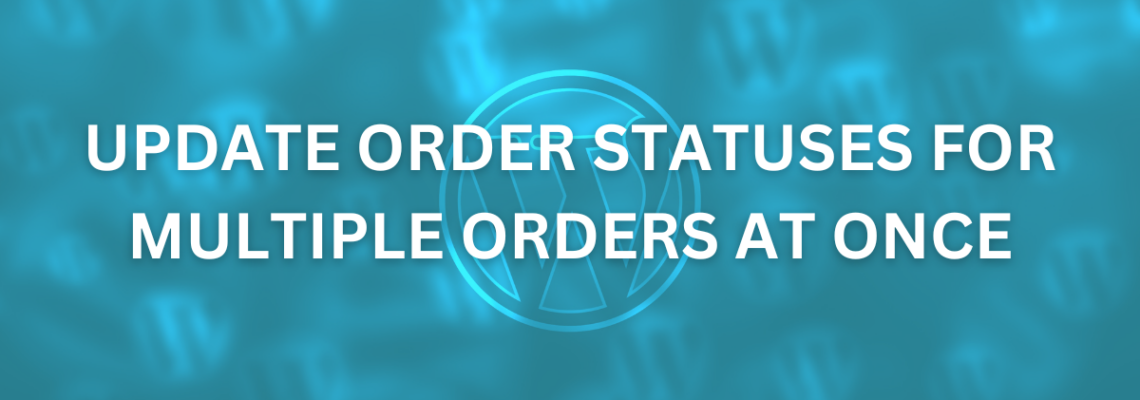
Introduction
In the bustling world of e-commerce, managing orders efficiently is paramount. WooCommerce, one of the most popular e-commerce platforms for WordPress, offers robust features for online store owners. However, what happens when you need to update order statuses for multiple orders at once? Manually changing the status of each order can be time-consuming and prone to errors. This is where a custom solution can make a significant difference.
In this blog post, we’ll explore a custom code snippet that simplifies the process of updating order statuses in WooCommerce. We’ll discuss how to create an order status upload form and implement it on your WordPress site.
The Challenge
Imagine you run an online store with hundreds of orders daily. Occasionally, you need to change the order statuses in bulk. This could be due to various reasons, such as updating to “Shipped” status when orders are dispatched or marking them as “Completed” when they are successfully delivered. Doing this manually for every order can be a daunting task.
The Solution
To streamline this process, we can create a custom code snippet that allows you to upload a CSV (Comma-Separated Values) file containing order IDs and their corresponding new statuses. With this solution, you can make bulk order status updates quickly and accurately.
The Code
Here’s a breakdown of the code snippet that powers this feature:
// Display the upload form
function display_order_status_upload_form() {
?>
<form action="" method="post" enctype="multipart/form-data">
<label for="csv_file">Upload CSV File:</label>
<input type="file" name="csv_file" id="csv_file" accept=".csv">
<input type="submit" name="submit" value="Upload">
</form>
<?php
}
// Process the uploaded CSV file
function process_order_status_upload() {
if (isset($_POST['submit']) && isset($_FILES['csv_file'])) {
$csv_file = $_FILES['csv_file'];
if ($csv_file['error'] === UPLOAD_ERR_OK && pathinfo($csv_file['name'], PATHINFO_EXTENSION) === 'csv') {
$file_handle = fopen($csv_file['tmp_name'], 'r');
while (($data = fgetcsv($file_handle)) !== false) {
$order_id = intval($data[0]);
$new_status = sanitize_text_field($data[1]);
// Update order status
if ($order_id > 0 && !empty($new_status)) {
$order = wc_get_order($order_id);
if (is_a($order, 'WC_Order')) {
$order->update_status($new_status);
}
}
}
fclose($file_handle);
echo 'Order statuses updated successfully.';
} else {
echo 'Please upload a valid CSV file.';
}
}
}
// Display the form and process the upload
function order_status_upload_page() {
ob_start();
display_order_status_upload_form();
process_order_status_upload();
return ob_get_clean();
}
add_shortcode('order_status_upload', 'order_status_upload_page');
How It Works
- Display Order Status Upload Form: The
display_order_status_upload_formfunction generates an HTML form with a file upload input. Users can select a CSV file containing order IDs and new statuses to upload. - Process the Uploaded CSV: The
process_order_status_uploadfunction handles the uploaded CSV file. It checks if the form was submitted and if the uploaded file is a valid CSV. It then reads the CSV data, which should contain order IDs and new statuses, and updates the order statuses accordingly. - Display the Form and Process the Upload: The
order_status_upload_pagefunction combines the form display and processing logic. It uses WordPress shortcodes to insert the order status upload form into a page or post.
Using the Feature
- Create a CSV file with two columns: “Order ID” and “New Status.” For example:
Order ID,New Status
12345,completed
67890,processing- Upload the CSV file using the provided form.
- The code processes the file, updating the order statuses based on the data in the CSV.
- Success! The order statuses are updated in bulk, saving you time and effort.
Conclusion
Efficiently managing order statuses is essential for any e-commerce business. With this custom order status update feature, you can streamline your workflow, reduce manual errors, and ensure that your customers receive timely notifications about their orders.
By combining the power of WooCommerce with custom code, you can tailor your online store to meet your specific needs and provide an exceptional shopping experience for your customers. Happy selling!
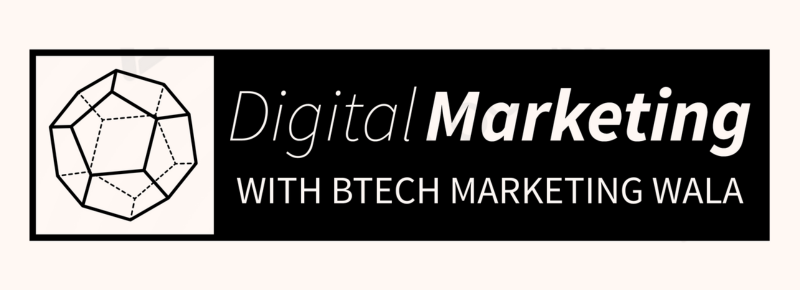



Leave Your Comment